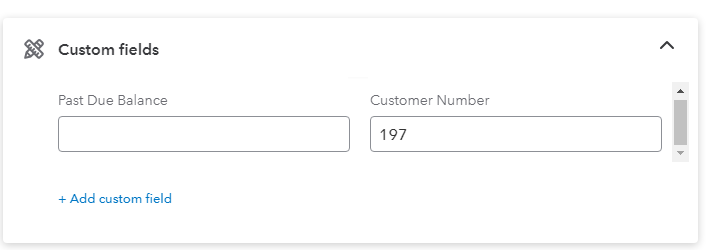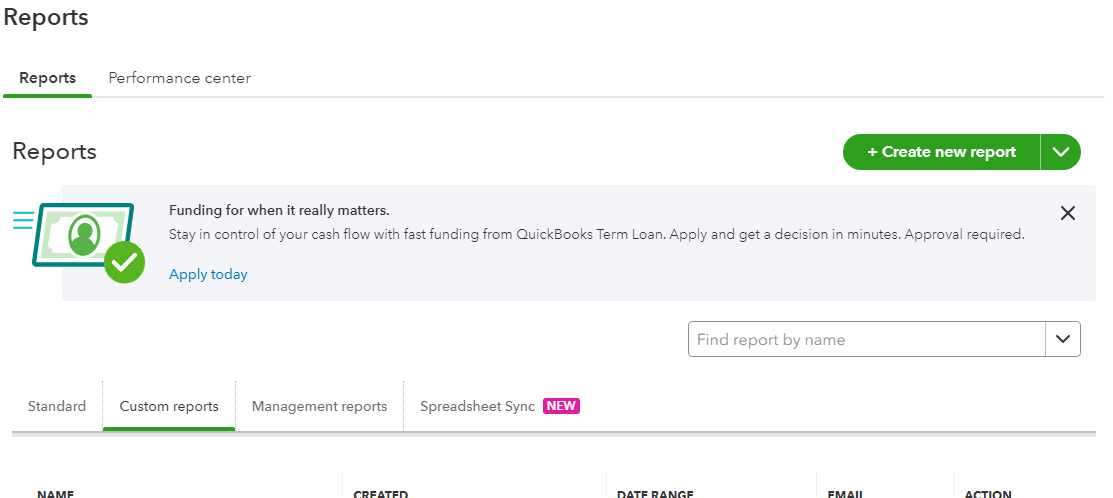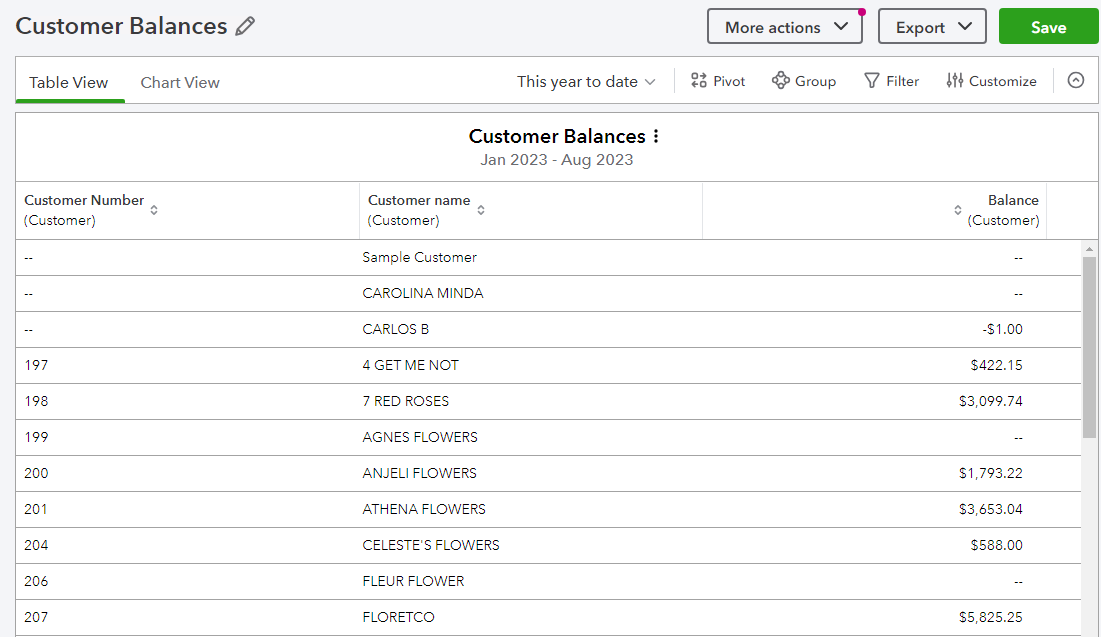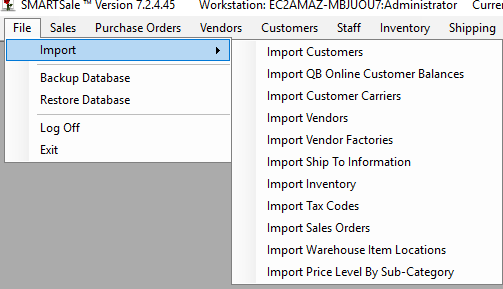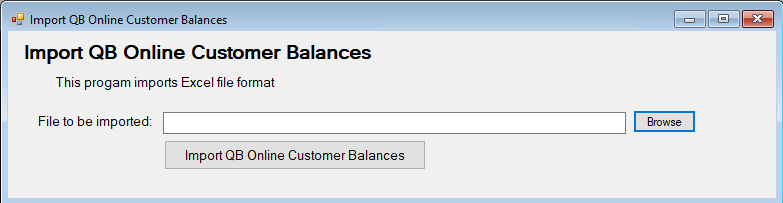Export Quickbooks Online Customer Balances
- You need to add a custom field called Customer Number to the Customers by following these instructions - https://quickbooks.intuit.com/learn-support/en-us/help-article/purchase-orders/create-edit-custom-fields-quickbooks-online/L56PQNif3_US_en_US
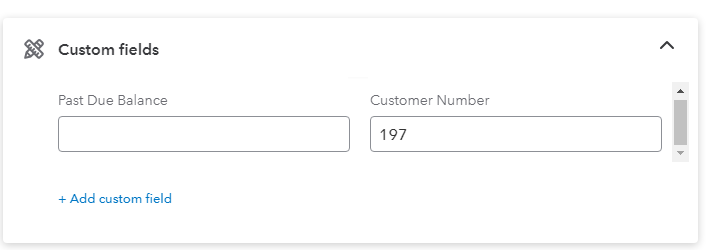
- Add the customer numbers from SMARTSystem to each customer under this new field
- Create a new custom report in Quickbooks Online by going to to Reports - Custom Reports - Create New Report and call it Customer Balances
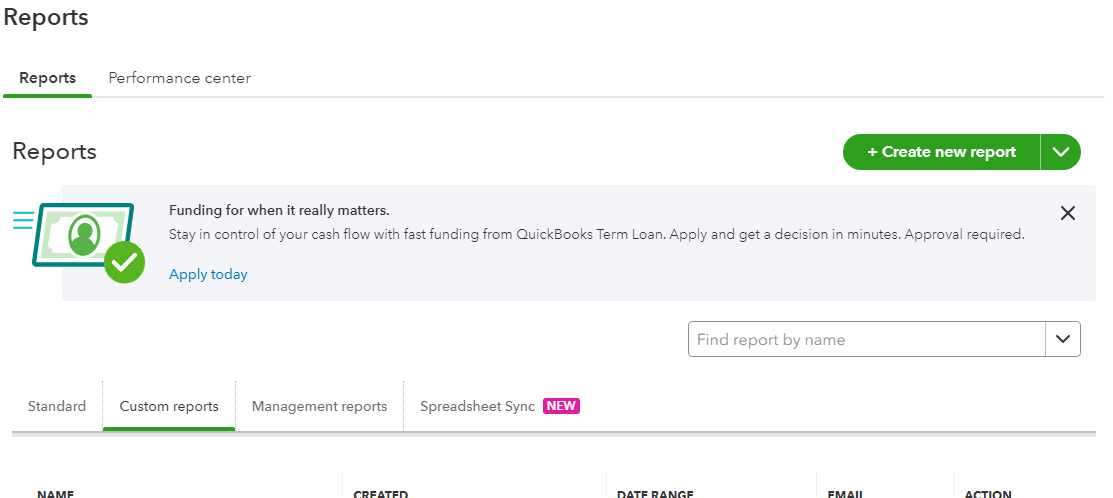
- Filter the columns so you are left with it looking like this
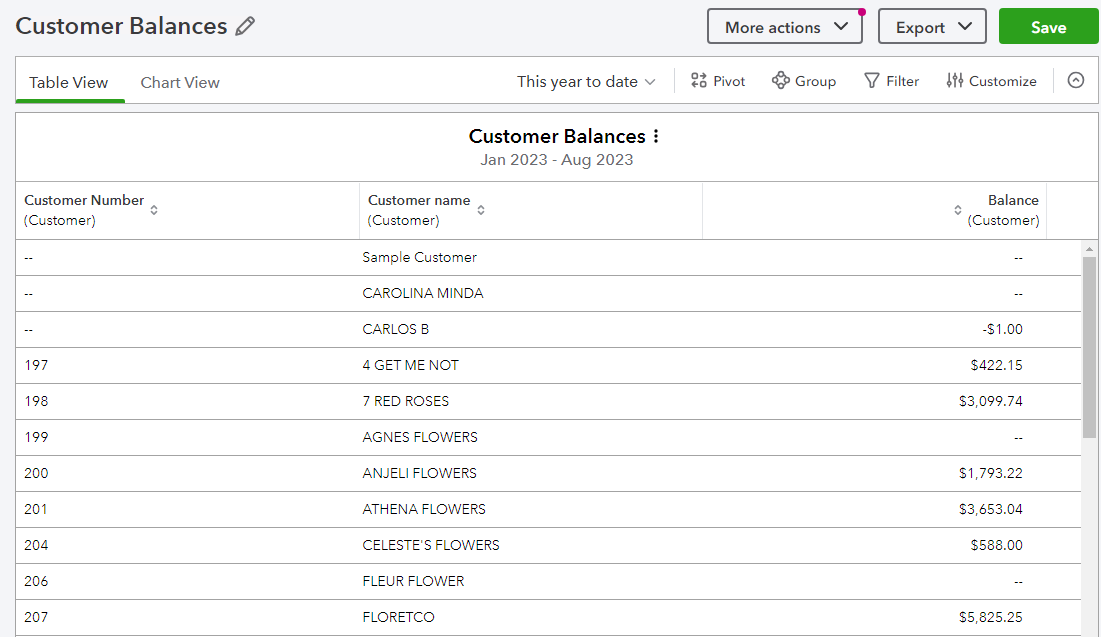
- If you add a new customer then you will need to manually add their customer number into Quickbooks
- Export the report from Quickbooks as an Excel sheet
- Open SMARTSystem and go to File - Import - Import QB Online Customer Balances
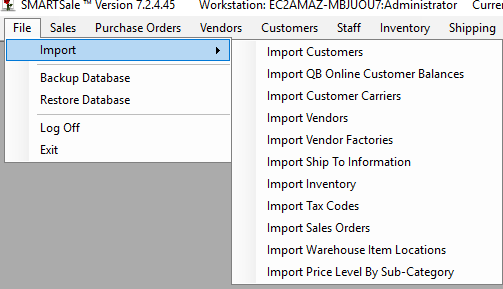
- Click Browse and find the exported file and then click Import QB Online Customer Balances
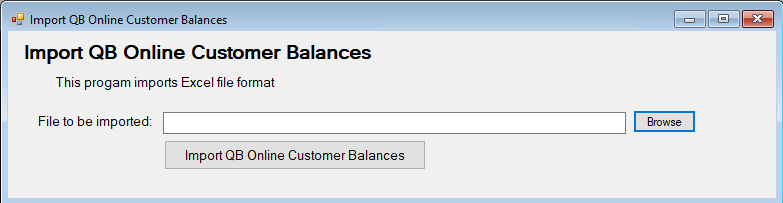
Did this answer your question?
Thanks for the feedback
There was a problem submitting your feedback. Please try again later.